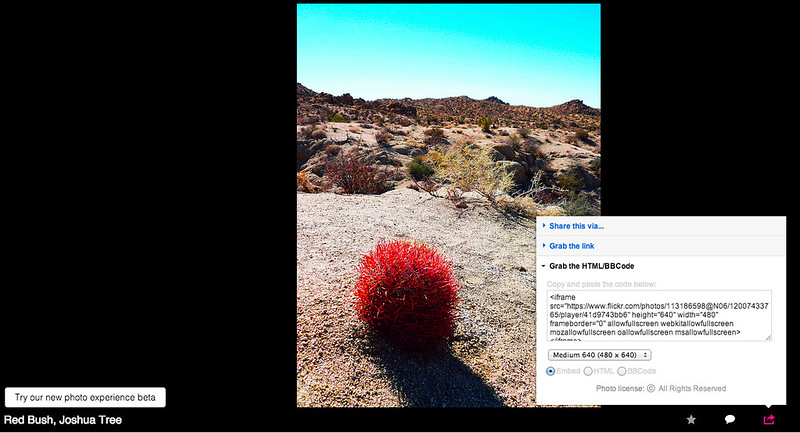
It's 2014 and I just joined Flickr! Yes, that same Flickr, founded 10 years and 87 millions users ago, and now I am totally on board. Why?
Well, for one thing, Flickr can be used to store photos that I can then embed onto this blog. There is a huge debate going on about whether storing photos on Google or Flickr is better, and the reason I hopped on the Flickr train is because Blogger will give me 1 GB of photo storage, Google+ gives me 15 GB, while Flickr will give me 1 Terabyte of completely free storage. Check my logic: 1GB < 15 GB < 1 TB.*
With a measly 1 GB of storage using Blogger and undying flames of passion for blogging without ever getting paid, sooner or later I was going to run out of storage. To remedy this, I found that I could store photos on Flickr, and then embed them onto this blog instead.
To embed a photo is fairly straightforward if you look at the photo above:
- Make sure that you are not using the new beta version of Flickr. I tried it and it sucks.** Instead of simply embedding that one photo you wanted, it will unleash a slideshow of all your photos. No one wants that, Flickr. To make sure you are using the old version of Flickr, look at the bottom left of the photo. There should be a white box that says "Try our new photo experience beta." Don't click on that. If that isn't there, then congratulations you're in the new beta Flickr. Get out. Click on the bottom left corner to return to the old version.
- Next, click on the lower right hand corner box with the arrow icon shown above.
- Click on "Grab the HTML" code. Click on Html.*** Determine the size you want, and copy the code that appears.
- Return to Blogger, go to HTML instead of Compose on your post, and paste the code where you want your photo to appear. Your photo should appear under the Compose view, and you're done.
Now, here is a trick I figured out for those shifty types (like myself) who want to store pictures on Flickr, but don't want to make those pictures public on Flickr. See photos below for steps on how to do this.
- Open up the image on Flickr and select the size you want. Now, right click on the photo and select "Copy Image URL."
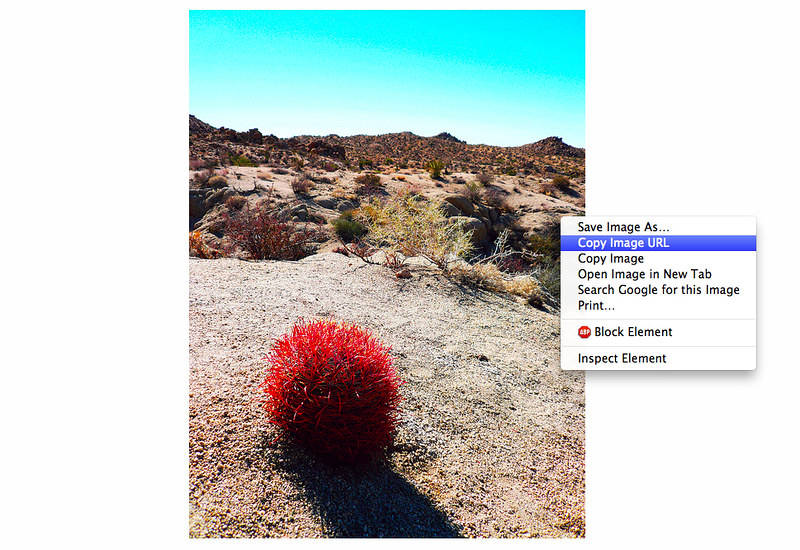
2. Now hit the "Insert Image" icon on Blogger (see below), select "From a URL" and paste the image URL you copied from Flickr. The image should appear and show up on your post. Done.
* In the name of honesty, I also chose Flickr storage over, say, Photo Bucket, because I'm already trolling around Flickr and this wouldn't add too much time to my virtual commute.
** It took precious hours of my life to figure out that the "slideshow" problem that was making me cry tears of blood was due to a feature of the new beta Flickr, and that to solve it, I only needed to go back to the old one. If nothing else, this warning should save hours of people's lives.
*** Correction: Click on HTML, not embed. Embed will give you a slideshow. HTML will just embed that one photo.
*** Correction: Click on HTML, not embed. Embed will give you a slideshow. HTML will just embed that one photo.

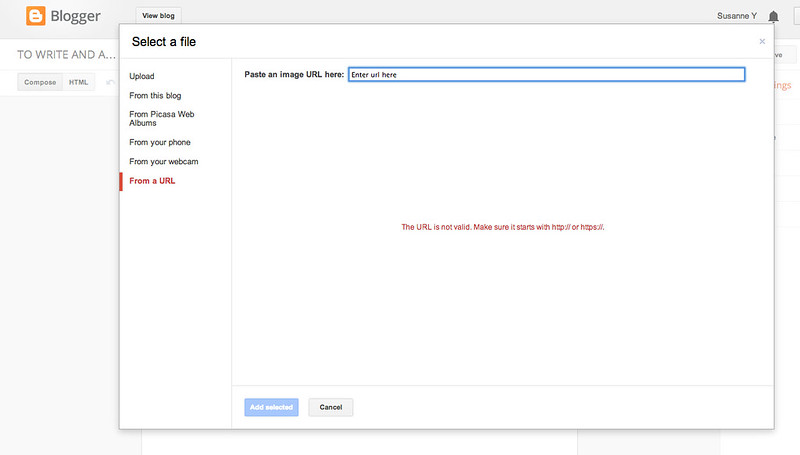
No comments:
Post a Comment